apply filters in excel with uipath tutorial
today we will make a tutorial on how to apply filters in excel with uipath, this great tool that is number 1 in automation has great libraries to be able to carry out activities with excel data and handle a large amount of big data.
- the first thing we need to do is create a new process in UiPath:
In this program processes or states are managed, one of them is "Excel Application Scope" which helps us in an execution process to solve the errors that appear in the execution, we take or bring the process "Excel Application Scope",within this application within the "Do" we bring a process called "Read Range" and by parameters we put the name of the sheet:
then we apply the process "Filter Data Table" which will help us apply the filters that we want in excel, in the DataTable parameter, we place the datatable of the result of "Read Range"
in the output parameter we place the result of the filter output "Filtered DataTable" which we can create with the control + K keyboard combinations, in configure filter we select "Keep" and in column we place the name of the column, in operation we select if we want it to be equal, different, greater than, less than, if it starts with a word if it ends with a word etc, the filter we want and in the value parameter the value we want to find or compare:
and finally we can go through the result of this filter with the process "For Each Row in Data Table" we can go through one by one as for example to save it in a database:
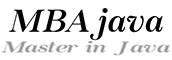



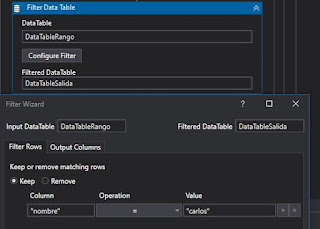
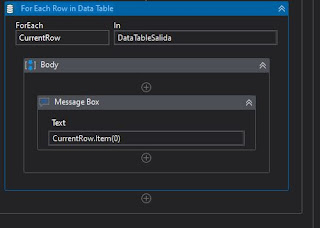




.png)




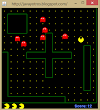


0 Comments